Open the 'windows-enabler-1.1' folder in a file explorer window.
Identify the 'Windows Enabler.exe' application.
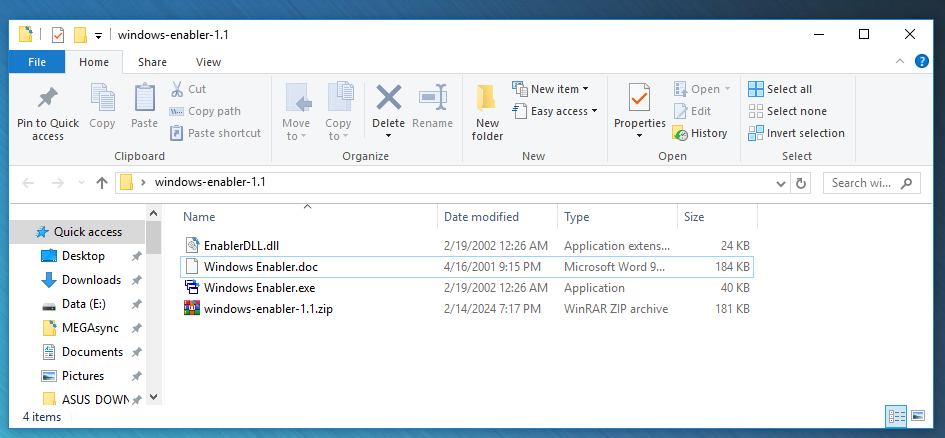
Step 2: Activate 'Windows Enabler'
Find the 'Windows Enabler' icon in the system tray.
Double-click on it to activate the software.
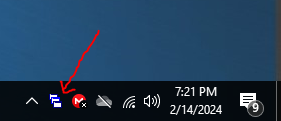
Step 3: Verify 'Windows Enabler' is Active
Check the system tray to ensure the 'Windows Enabler' icon appears enabled (usually indicated by a change in the icon's appearance).
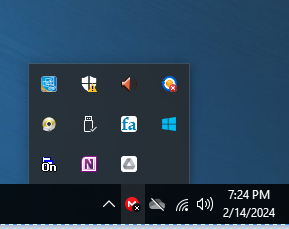
Step 4: Utilize 'Windows Enabler' on 'Logger'
With 'Windows Enabler' active, open the 'Logger' registration window.
Click the appropriate buttons or fields that were previously disabled.

Step 5: Start 'Logger'
In the 'Logger' GUI select Continue.
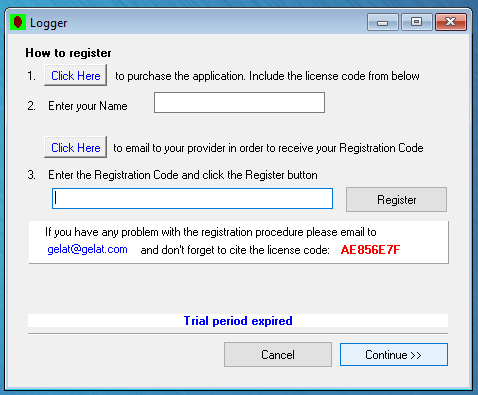
Step 6: Access 'Logger' Main Interface
After pressing continue, access the main interface of 'Logger'.
Explore the menu options such as 'Open Log', 'Save to DB', 'Mass log load', and 'Save to XLS'.
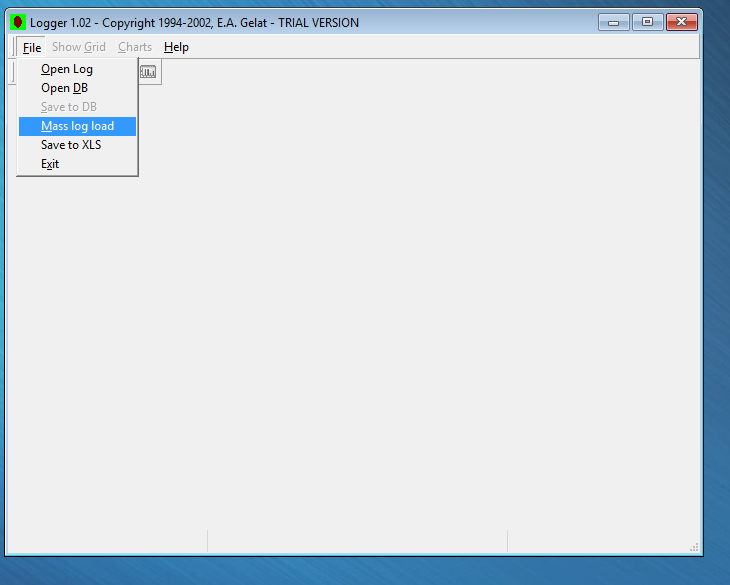
Download
Logger
Code: Select all
https://www.mediafire.com/file/kkiy0yn1q7gzybu/logger.zip/fileWindows Enabler
Code: Select all
https://www.mediafire.com/file/lngzbt65wb7hlp8/windows-enabler-1.1.zip/file